Editor’s note: This blog post highlights a more specific use-case of our Selective Sync 2.0 feature.
Technically, it’s possible to sync or backup your external drive to Google Drive via their app, Backup and Sync -- but it takes a lot of steps. Even more steps if you’re an existing Google Drive user!
Insync has a better way. The right way. A method where syncing your external drive to Google Drive is quick and easy.
Instructions
(You'll need Insync installed on your Linux, Windows, or Mac first)
1. Connect your external drive
To your Linux, Windows, or Mac computer.
2. In your file manager, right-click on your external drive (or any folder inside it) and select “Insync” then click "Sync"
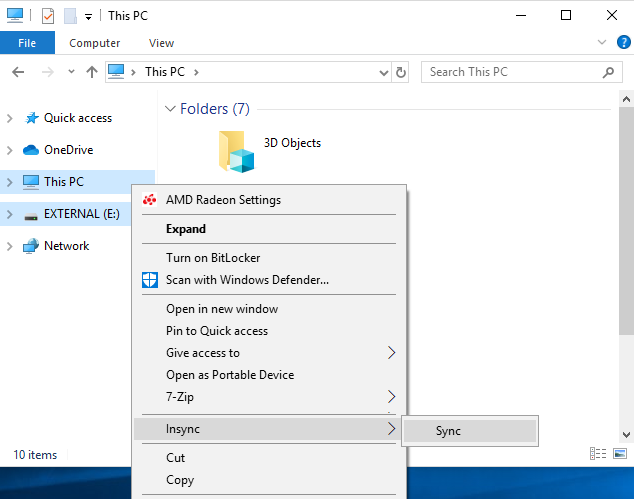
You’ll be prompted to choose your account and select which partition you want it synced to (My Drive, Shared with me or Shared Drives).
Then, select if you’d want your external drive to be synced directly under My Drive or synced under a folder.
3. You're done!
Your external drive and its contents will appear in a new folder in your Google Drive. Remember that files are synced so changes in one location (edits, new files, deletions) will sync to the other.
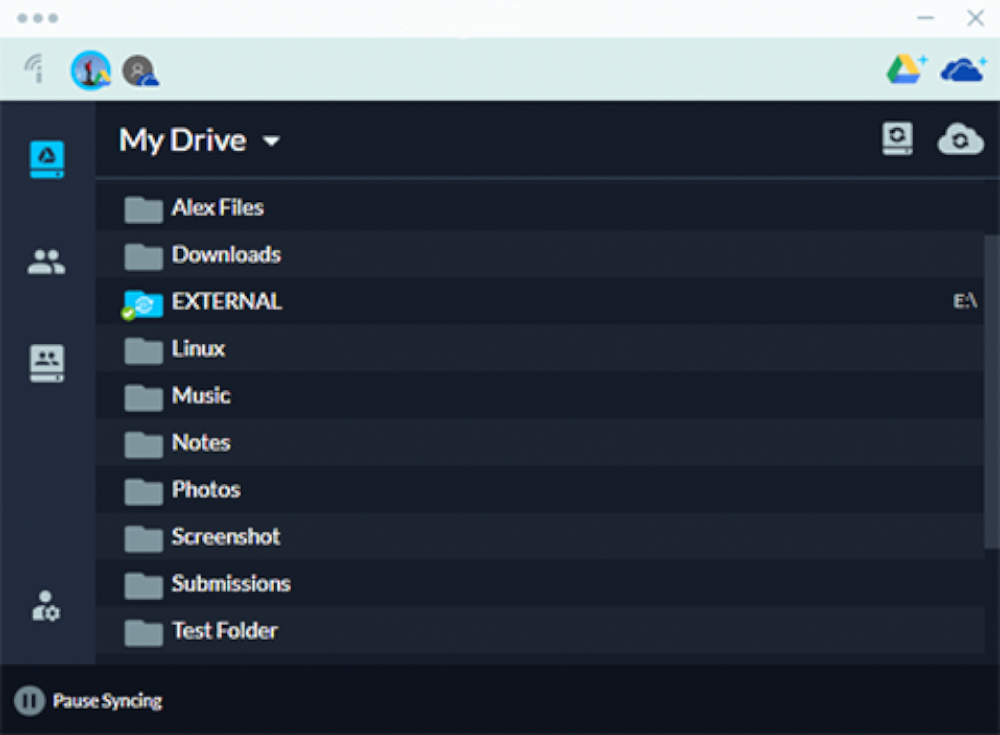
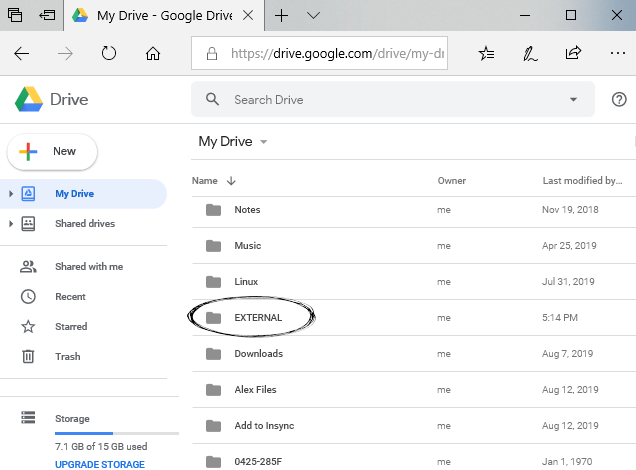
Want to disconnect your external drive? No problem. Sync will resume when your external drive is reconnected.
Download Insync now to get started!

